Registration Process Help
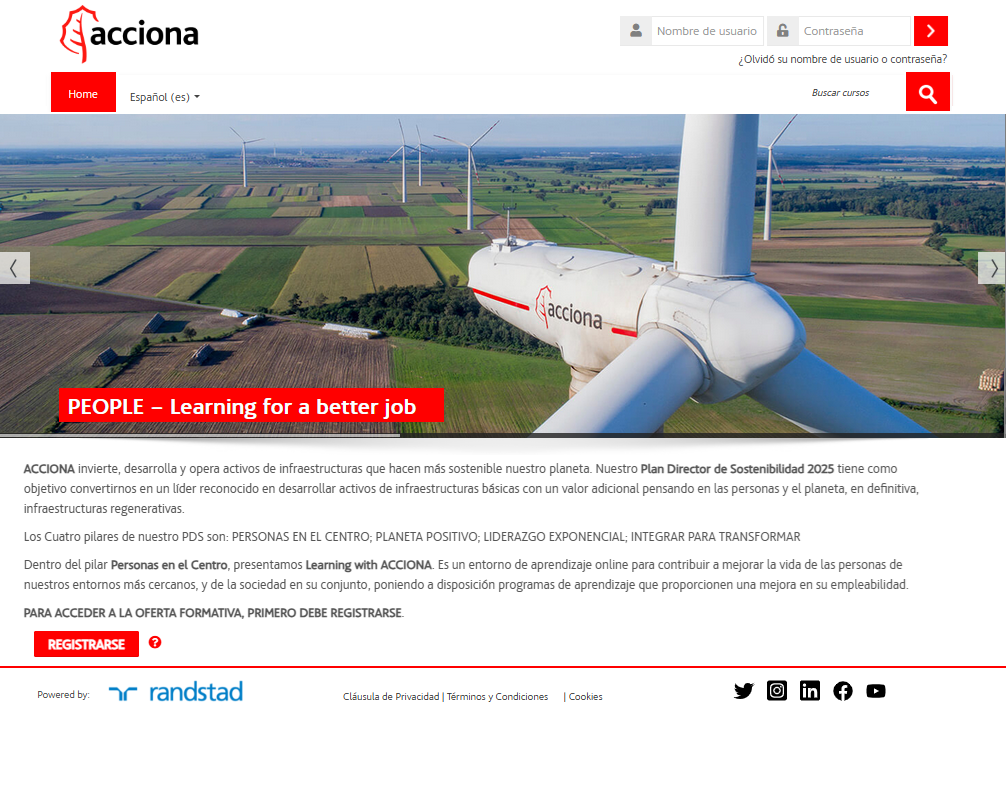
1. Accessing the registration form
Click on the "Register" button on the Home page banner.
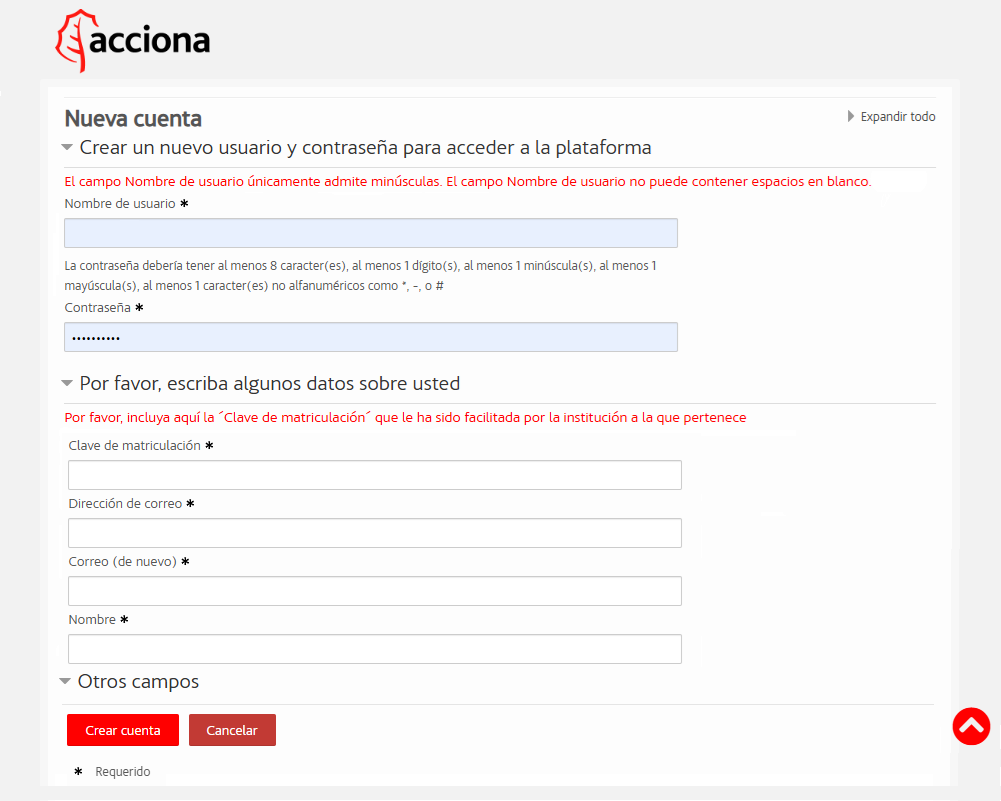
2. Completing the registration form
It is necessary to include all requested data and, in particular, the enrollment key provided by your institution. Mandatory fields are marked with an asterisk.
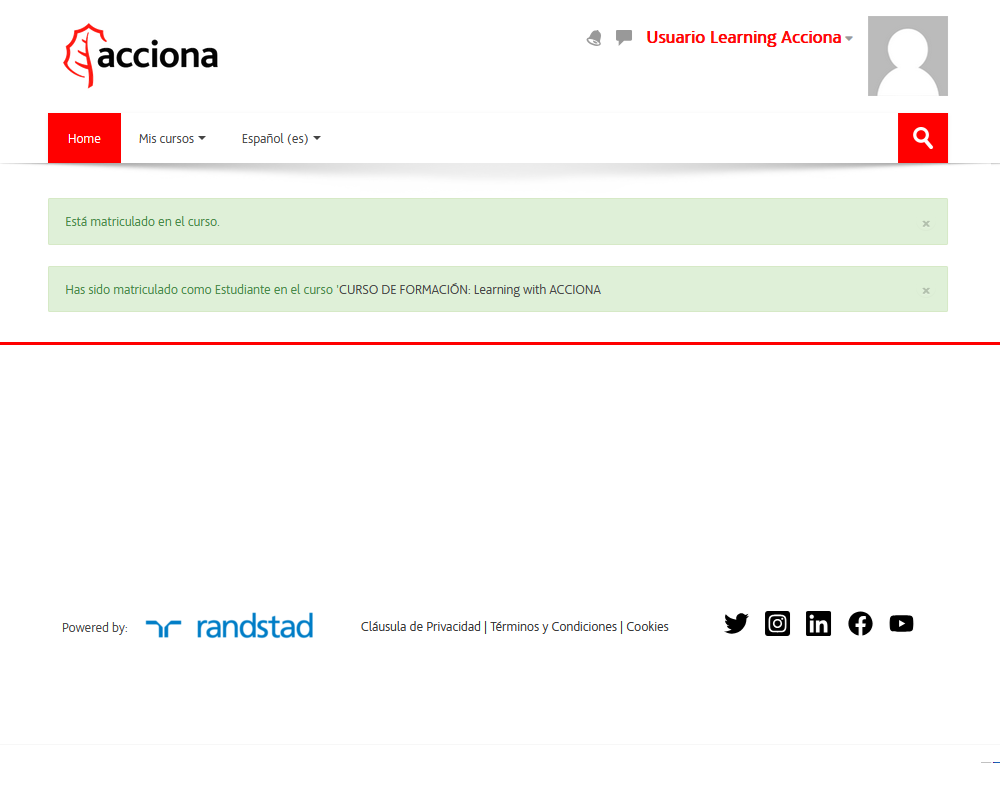
3. Confirmation
If the process is successful, a screen will appear indicating the courses in which you have been enrolled and a confirmation of your registration request will be sent to your email.

4. Confirmation email
In order to grant access and start your training, you will need to confirm your registration by clicking on the link. Be aware this email may have been redirected to your junk or spam folder.
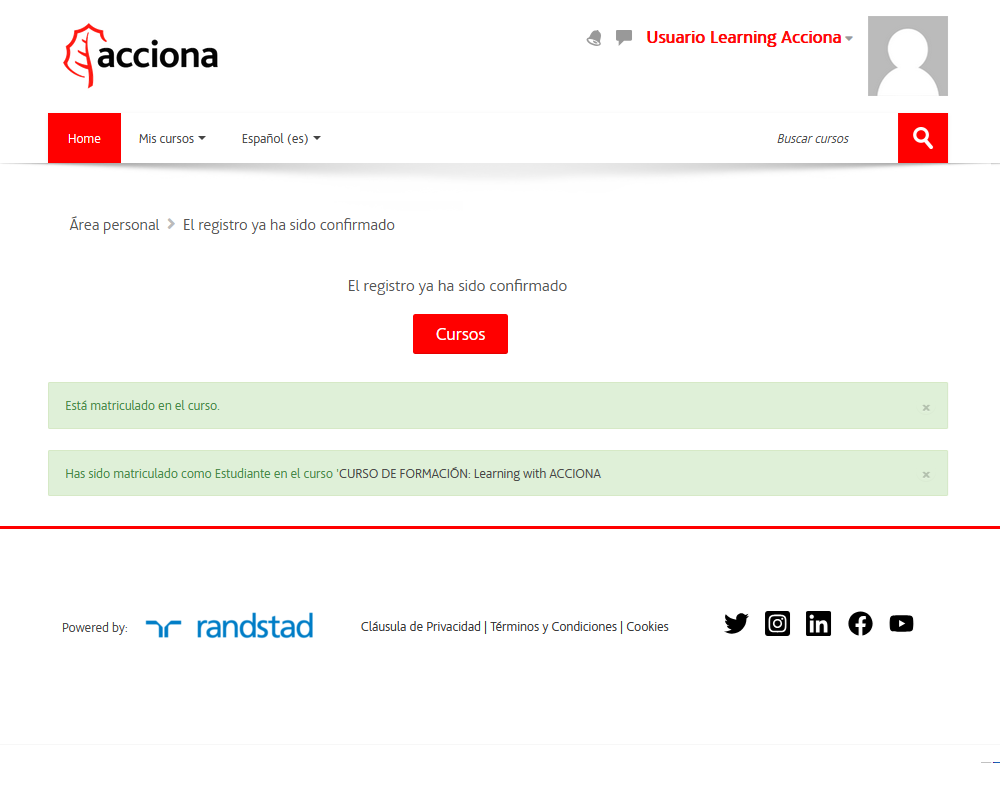
5. Confirming your registration
In most mail programs, this should appear as a blue link which you can just click on. If that doesn't work, then cut and paste the address into the address line at the top of your web browser window.
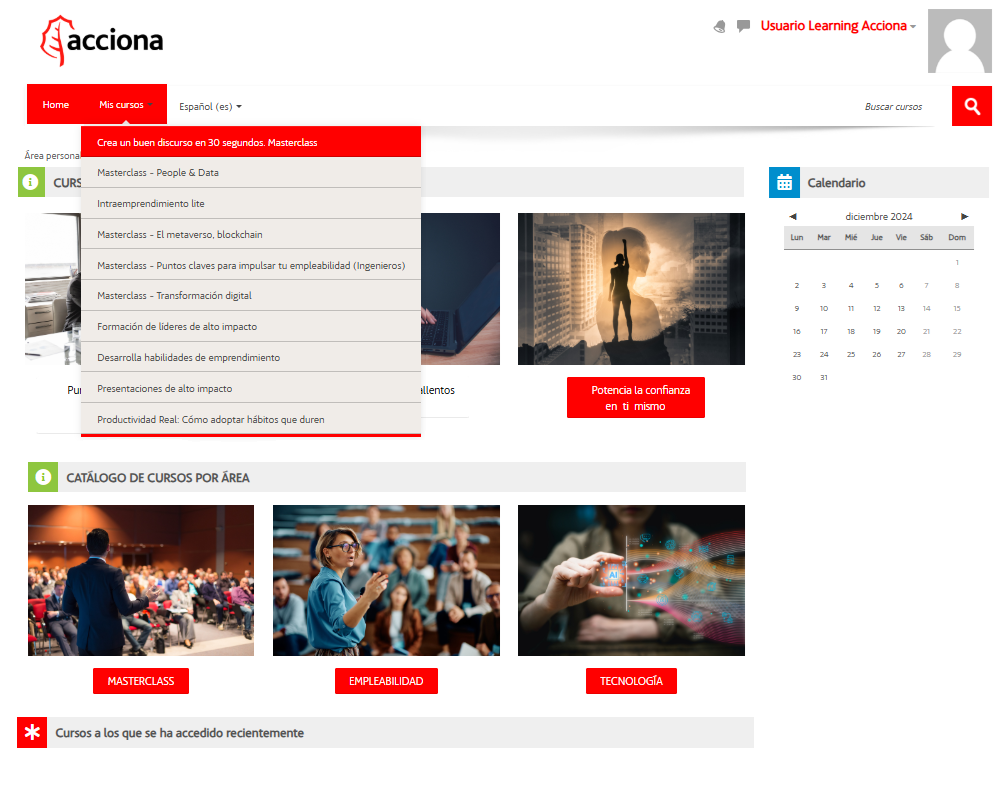
6. Accessing your training environment
Once you have accessed, the training environment home page will show you the full list of courses you are enrolled in as well as all other features included.
